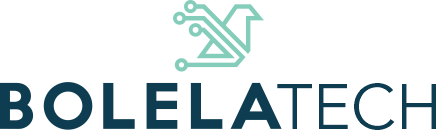Understanding End-of-Life Software Risks
What Does “End-of-Life” Actually Mean?
Windows 10 end of support, no, your laptop isn’t about to self-destruct, but “end-of-life” means Microsoft stops supporting Windows 10 completely. No more updates, no more bug fixes, and no more security patches. It’s like your car insurance suddenly disappearing while you’re still driving through peak-hour traffic. You can technically keep using it, but should you? That’s another story.
Unpatched = Unprotected
When updates stop, your computer becomes a sitting duck for hackers. Cybercriminals actively watch for end-of-life software because it gives them a free ticket in. Once vulnerabilities are discovered, and they will be, they’re never going to be patched. That means your system becomes easier to breach the longer you delay upgrading. Think of it like leaving your front door wide open because the lock manufacturer stopped making keys.
It’s Not Just About Your PC
Even if you’re super careful online, other apps and systems depend on your operating system to stay secure. If your OS isn’t supported, programs like browsers, accounting tools, or even printers may stop working properly, or worse, they might introduce vulnerabilities of their own. Everything’s connected. It’s like trying to modernize your kitchen but refusing to upgrade the ancient, sparking stove in the middle.
Why Small Businesses Can’t Afford to Wait
Big companies usually have IT teams ready to roll out upgrades. You, as a small or medium business owner, might not. That’s why it’s crucial to stay ahead of threats by making smart, timely moves. Upgrading to a supported system like Windows 11 helps you avoid getting caught off guard, and honestly, lets you sleep better at night.
The Bottom Line
End-of-life doesn’t mean your business has to end too. But continuing to use unsupported software is like wearing flip-flops in a snowstorm, risky and kind of silly. Make the smart move, plan your upgrade, and keep your systems (and sanity) intact.

How Attackers Exploit Unsupported Systems
No More Fixes = Open Season for Hackers
When Windows 10 support ends, Microsoft stops releasing security patches, even for serious bugs. That means if attackers find a new flaw, no one is coming to fix it. It’s like locking your doors but leaving the windows wide open. Hackers love unsupported systems because they can take their time, test their tricks, and slide right in without resistance.
You might think, “But everything’s working fine.” And sure, it might be. But under the surface, you’re running on borrowed time. Once vulnerabilities become public (and they always do), cybercriminals start scanning for who’s still exposed.
Old Systems Stick Out Like a Sore Thumb
You’re not just unlucky if you get targeted, you’re visible. Outdated systems show up on the internet like blinking neon signs. Automated bots roam day and night, scanning for easy wins. If your business is still using Windows 10, those bots might sniff you out in seconds.
They don’t care if you’re a small business or a global giant. To them, you’re just another unlocked door with a “come on in” sign taped to it. And the worst part? You probably won’t even know they’ve gotten in, until the damage is done.
Hackers Don’t Need to Be Genius Coders
Not every hacker wears a hoodie and writes code from scratch. Many just buy ready-made exploit kits online, kits specifically designed to break into unsupported systems. These kits come with instructions. It’s like cybercrime for beginners.
By continuing on Windows 10 after support ends, you’re practically handing them the user manual to your network. Modern threats are sneaky: ransomware that hides in a PDF, spyware that watches you click, or a trojan that waits for payday.
The Bottom Line: It’s Not Just “Old,” It’s Exposed
Look, no one’s saying you need to upgrade everything overnight. But staying on Windows 10 past its expiration date? That’s like trusting a 20-year-old alarm system with today’s break-ins.
Upgrading to Windows 11 means built-in defenses like advanced encryption, smarter firewalls, and hardware-based protections that play nicely with your antivirus. Translation: way fewer cracks for the bad guys to slip through.
So the question isn’t if attackers will try, it’s whether you’ll still be using an OS that can fight back.
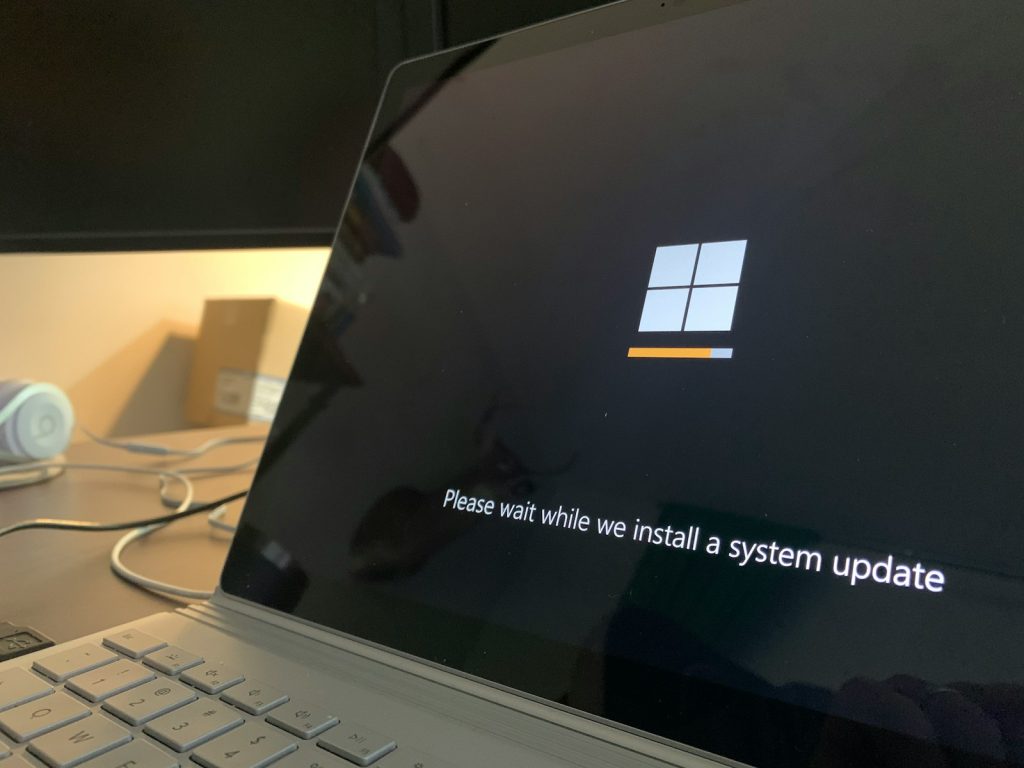
What Happens When Windows 10 Support Ends?
Section: Signs It’s Time to Upgrade Your IT
Your Computers Are Slower Than Your Coffee Machine
Let’s be honest, if your computer takes longer to start than it takes to make a cappuccino, it’s waving a red flag. Sluggish performance isn’t just annoying; it can signal outdated systems struggling to keep up with modern apps and security demands. If you’re constantly hearing fans whirring like jet engines or watching loading bars crawl across the screen, your tech is basically begging for a refresh.
You’re Dodging Updates Like They’re Optional
If you’re constantly snoozing software update notifications or skipping them altogether because you “don’t have time,” we get it. But those updates often patch serious security holes, and Windows 10 won’t be getting those anymore. Without regular updates, your devices are like houses with broken locks and missing windows. If your team is ignoring those pop-ups out of habit, it’s time to rethink your upgrade game.
Security Feels Like a Gamble, Not a System
Here’s a quick test: if a ransomware attack hit tomorrow, would you feel prepared… or totally panicked? If it’s the latter, your current IT setup might be relying on luck more than actual defense. With Windows 10 support ending, security updates go out the window too, leaving you exposed to every new threat that pops up. That alone is a huge sign to start upgrading before the risk becomes reality.
You’re Getting Nervous About Compliance
Maybe you’ve read something about POPIA, GDPR, or industry-specific compliance rules and thought, “Are we even covered?” If your answer is “not sure” or “probably not,” that’s a warning bell. Outdated systems make it hard, if not impossible, to meet basic security standards. Moving to newer platforms like Windows 11 isn’t just smart; it’s essential to stay legally protected and business-ready.
Your IT Guy Has That ‘We Need to Talk’ Look
Whether it’s your full-time IT person or just your go-to tech-savvy cousin, when they start hinting about system risks or “better options,” pay attention. Tech people don’t make those comments lightly. If someone you trust is nudging you toward an upgrade, it’s probably because the current setup is holding your business back more than helping it move forward.

Safe Steps to Transition Without Downtime
Let’s be honest, the idea of upgrading your entire system sounds about as fun as waiting on hold with IT. But good news: it doesn’t have to hurt. With a little planning and the right steps, you can shift from Windows 10 to a secure, supported setup without stopping your business in its tracks.
Here’s how to make the move with zero drama and even fewer grey hairs.
1. Map Out Your Current Setup (Yes, All of It)
Before you make any changes, you’ve got to know what you’re working with. That means auditing your devices, software, printers, and even that dusty PC in the corner no one touches but somehow still matters.
Take stock of what’s running on Windows 10, what can be upgraded easily, and what might throw a tantrum during the switch. You don’t want surprise downtime because your accounting software won’t play nice with Windows 11.
Bonus tip: ask your team what tools they use daily, you’ll be amazed what people rely on that’s not on your radar.
2. Pick the Right Time (Hint: Not Friday at 4PM)
Timing is everything. Schedule your upgrade window during off-hours or when business is naturally quieter — like that midweek lull when no one’s calling and inboxes aren’t exploding.
If you’ve got a team, give them a heads-up in advance. People handle change way better when they’re not blindsided. Plus, it gives them time to back up files or finish up important work before the switch.
And don’t worry, a good IT partner will help you schedule everything to avoid chaos. You’re not doing this solo.
3. Upgrade in Waves, Not One Giant Leap
Here’s a trick: don’t flip the switch for everyone at once. Instead, roll out the upgrade in manageable stages. Start with less critical machines to test the waters, then work your way up to the heavy lifters.
That way, if anything goes wrong (or just slightly sideways), it only affects a small group, and not your whole operation. Think of it as the “dip-a-toe-in” approach to IT change.
You can also keep older machines running temporarily in a secure, isolated environment while you transition, which keeps the wheels turning while new systems settle in.
4. Test Everything. Then Test It Again.
Once the upgrade’s done, give your systems a proper test drive. Open apps, check printers, log in, email yourself something weird, make sure it all works like it should.
Encourage your team to do the same. The more people checking things, the faster you catch little glitches before they become big headaches.
And remember: the goal here isn’t just “get Windows 11.” It’s keep your business moving while improving your security, speed, and peace of mind.